The results are in for this past weekend’s frequency measuring test. I managed to make the Green Box, both measures within 1 Hz. The 80 meter measure was 0.63 Hz high and the 40 meter measure 0.76 Hz high. I need to take some time and review my math to see if I could have done better. But not bad.
Here’s the link to the full results http://fmt.arrl.org/fmtcurresults.php Also check out www.k5cm.com for more information on frequency measuring.
This is my fifth effort: April and November 2018, April and November 2019. In each one I’ve used the same methodology with WSJT-X and their frequency calibration mode. I’ve only missed the “green box” rating once, in April 2019.
Here’s an overview of the method I have been using.
- Calibrate your receiver. I accomplish this using the WSJT-X Frequency Calibration Mode. I use the WWV and CHU stations as well as two local AM broadcast stations. Make sure your receiver has been on several hours before conducting the calibration. Also, since the measures are on 3.5 and 7 MHz, I don’t use a calibration reference above 10 MHz to better focus calibration on the measurements of interest.
- Set frequency to measure. In WSJT-X delete, or set to “region 1” the calibration frequencies you previously entered and add the frequency you plan to measure. This is all done in the FreqCal mode.
- Adjust to QST call up frequency. In the past I’ve made frequency adjustments once the QST call is underway. But for this run, I merely adjusted the Freq Tolerance of the measurement. This made it much simpler to get ready for key down.
- Erase measure window one minute before key down. I do this to reduce the lines of data I need to copy and paste into a text file.
- Record key down and key up times.
- Hit “stop” on WSJT-X after key up. This stops the entries into the frequency measure window.
- Select all in the measurement window and then copy.
- Paste the data into a text file.
- Add frequency details and time details into the text file for reference. Make sure you save the text file with a “txt” extension to better facilitate the next step.
- Import the text file into a spreadsheet. I use Excel and import using txt file with columns delimited by spaces.
- Select rows from key down to key up. Also look for any anomalies in the data. Low signal to noise levels will be marked with an asterisk. They should be deleted as they will probably fall well outside the measures you’re seeing on the other lines.
- Average the frequency difference (DF). I average the measured frequency difference (DF). This then is used with the frequency keyed into the FreqCal mode for the measurement.
- Add or subtract the average DF to the measurement frequency. This results in the measured frequency to submit. Use two decimal places in the numbers you submit. Make sure you select add or subtract based on where the actual measured frequency fell — above or below the published frequency.
It’s actually fairly straightforward provided you have a stable receiver and reasonably strong signals. The challenge for me is to understand my notes and remember things from the previous test, since it’s been a six month interval.
I hope you did well in the test or that you’re planning to try it out next time — November 2020.