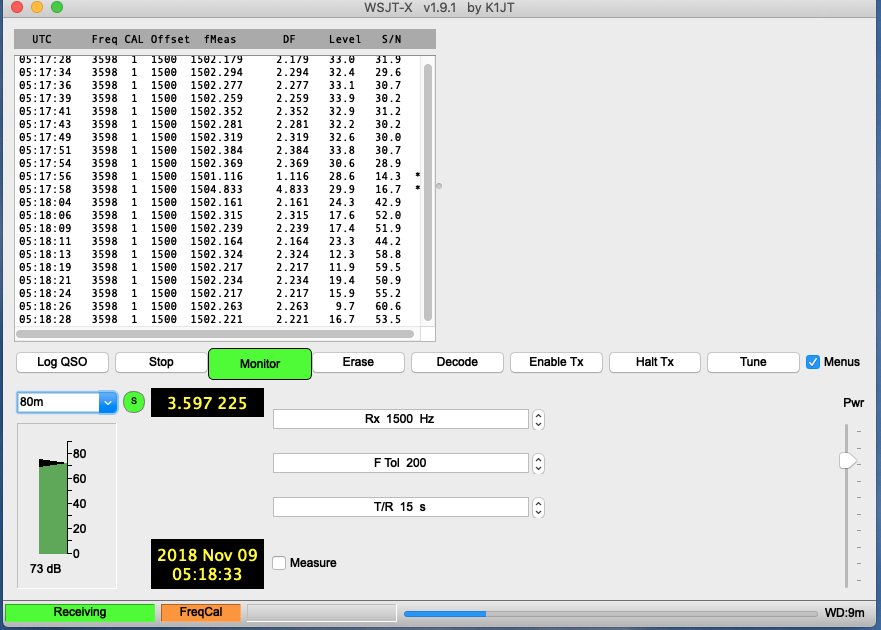Here’s an overview of the method I have been using.
- Calibrate your receiver. I accomplish this using the WSJT-X Frequency Calibration Mode. I use the WWV and CHU stations as well as two local AM broadcast stations. Make sure your receiver has been on several hours before conducting the calibration.
- Set frequency to measure. In WSJT-X delete the calibration frequencies you previously entered and add the frequency you plan to measure. This is all done in the FreqCal mode.
- Adjust to QST call up frequency. You may need to make an adjustment to bring the QST call up frequency into the 200 Hz tolerance range for WSJT-X. I do this by tuning the dial and then adjusting the frequency entered under FreqCal mode to match. That provides a keyed in number for measuring and, as importantly, for calculating the exact frequency.
- Erase measure window one minute before key down. I do this to reduce the lines of data I need to copy and paste into a text file.
- Record key down and key up times.
- Hit “stop” on WSJT-X after key up. This stops the entries into the frequency measure window.
- Select all in the window and then copy.
- Paste the data into a text file.
- Add frequency details and time details into the text file.
- Import the text file into a spreadsheet. I use Excel and import using txt file with columns delimited by spaces.
- Select rows from key down to key up. Also look for any anomalies in the data. Low signal to noise levels will be marked with an asterisk. They should be deleted as they will probably fall well outside the measures you’re seeing on the other lines.
- Average the frequency difference (DF). I average the measured frequency difference (DF). See the window below. This then is used with the frequency keyed into the FreqCal mode.
- Add the average DF to the frequency. This results in the measured frequency to submit. Use two decimal places in the numbers you submit.
You could also use the 1500 Hz fMeas column for your average and calculations. You just need to make sure you’re using the right base frequency for adding either the 1500 Hz fMeas or the DF.
Sometimes I need to step back a bit and logically think through the steps to make sure I’m using the right numbers to arrive at my measurement. It can get a bit mind boggling at times, at least for me.
I will note that on the early runs, I thought I’d be clever and use the “measure” function that writes the measures to the FMT.all text file. So I did that but at the late run I realized that by selecting the “measure” checkbox I was also eliminating all the calibration that had been previously done. Whoops. Glad I caught that. Don’t make this mistake.
Hope this blog post helps in your efforts. You can find more at ARRL Frequency Measuring Test.